Previous: Translation of the Valve Up: Move the Valve Plug Next: Model Meshing and Export
This is an automatically generated documentation by LaTeX2HTML utility. In case of any issue, please, contact us at info@cfdsupport.com.
Split Regions into Groups
- In this part let’s split the model into the groups.
- Every group will be later exported as a single .stl file.
- Every .stl file usually creates an individual boundary in a CFD simulation.
- Every boundary can have different boundary conditions, a different mesh resolution, a different evaluation of results etc. etc.
- For this reason, this is the time to think twice and to figure out how to re-order the model.
- When re-ordering designed, start creating your new groups.
- Show the inlet region only.
- Navigate to the menu New Entity > Group > Create Group (see figure
 ) and window Create Group appears (see figure
) and window Create Group appears (see figure  ).
).
- In this part let’s split the model into the groups.
- Every group will be later exported as a single .stl file.
- Every .stl file usually creates an individual boundary in a CFD simulation.
- Every boundary can have different boundary conditions, a different mesh resolution, a different evaluation of results etc. etc.
- For this reason, this is the time to think twice and to figure out how to re-order the model.
- When re-ordering designed, start creating your new groups.
- Show the inlet region only.
- Navigate to the menu New Entity > Group > Create Group (see figure
 ) and window Create Group appears (see figure
) and window Create Group appears (see figure  ).
).
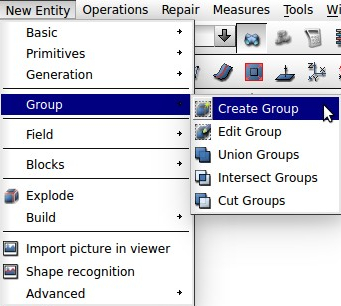
Figure: A way to Create a Group
- In the Create Group window edit several inputs.
- First of all select a Face as a Shape Type
- Input the region1-closed in Main Shape – the inlet region and one or multiple faces as a sub-shape.
- Select one or more faces from the model and they will appear in the table after clicking Add.
- Only those faces which are in table will be in the group.
- If any face would be missed it is possible to fix this in the future. You can always come back. In menu New Entity > Group > Edit Group.
- Create a group for the inlet in the following way: Start with selecting the inlet region as a main shape. Then select a face created for the inlet as a subshape. Add this face into the table using Add button and confirm this using the Apply button.
- Afterwards, repeat the same procedure for the inlet region outlet face – the interface.
- New Entity > Group > Create Group (see figure
 ) and window Create Group appears (see figure
) and window Create Group appears (see figure  ).
).
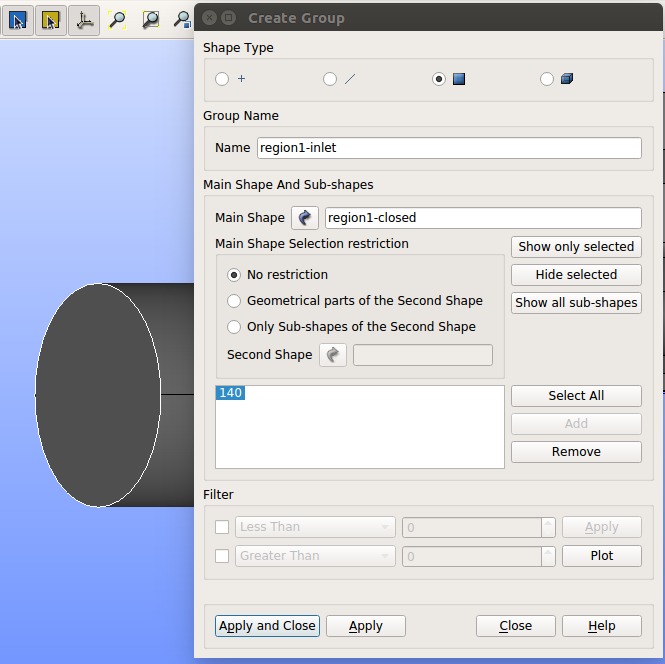
Figure: Create Group Inlet
- From the resting parts of the inlet region create a group named wall.
- To do this effectively, no need to select the sub shapes one by one, but choose Select All, that will add all the faces from the region into this group and then select the inlet and the interface faces and remove them by clicking the Remove button (see figure
 ).
). - The Inlet region is now split into 3 groups.
- Now do the same procedure for the outlet region.
- The valve plugs (there are three positions now) do not need any groups because they will be exported in a single block.
- Save your progress.
- BTW: The current state can be loaded anytime as an original file: “part4.hdf“.
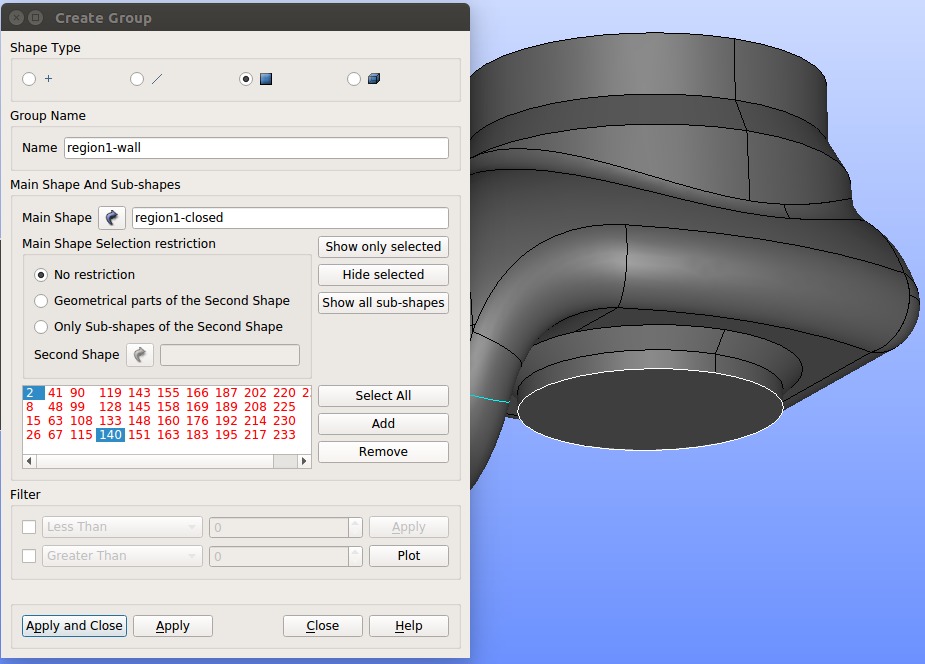
Figure: Create Group Wall